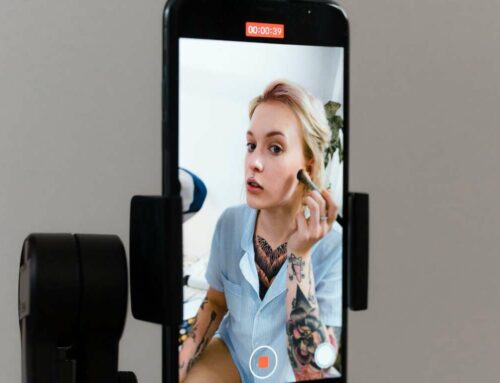Customizing LinkedIn Background Images for Personal Branding
Personal branding is crucial in today’s professional landscape, and LinkedIn serves as a platform where you can showcase your expertise and personality. One effective way to enhance your LinkedIn profile is by customizing your background image. This visual element can help you stand out and convey your professional identity. Below, we’ll explore the benefits of customizing your LinkedIn background image and provide tips on how to do it effectively.
Why Customize Your LinkedIn Background Image?
Your LinkedIn background image is the first visual element that profiles visitors notice. According to a survey on LinkedIn, profiles with a customized background have a 14 times higher chance of being viewed than those without one. By using a personalized background, you can:
Choosing the Right Background Image
When selecting a background image, consider the following tips:
For more guidance on selection, check out Canva’s guide on LinkedIn background images, which offers valuable insights into creating visually appealing graphics.
How to Customize Your LinkedIn Background Image
Customizing your LinkedIn background is a straightforward process:
For step-by-step visuals, refer to LinkedIn Help which provides user-friendly instructions.