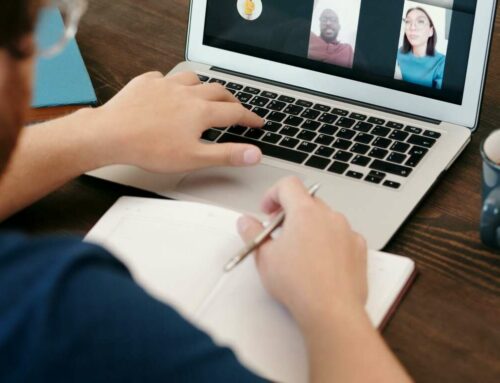How to Create a Professional LinkedIn Header Image That Stands Out
Creating a professional LinkedIn header image is essential for crafting a strong personal brand. Your header image is often the first visual impression potential employers or connections will have of you. To ensure it stands out and complements your profile, follow these key steps:
1. Understand the Dimensions and Requirements
LinkedIn recommends a header image size of 1584 x 396 pixels for optimal display across devices. Make sure to use high-resolution images to avoid pixelation, and keep the file size under 8MB. Using the right dimensions ensures that your image appears crisp and professional.
2. Choose the Right Image
Your header image should reflect your industry, personality, or professional achievements. Consider the following options:
- Your Work Environment: An inspiring photograph of your workspace can create a connection with your audience.
- Industry-Related Imagery: Select graphics or visuals that represent your field, such as a skyline for real estate or technology-related symbols for IT.
- Your Achievements: Showcase awards or certifications visually to reinforce your credentials.
Ensure that any images you use are either personal photos or sourced from >[authoritative websites](https://unsplash.com/) that allow free usage to avoid copyright issues.
3. Incorporate Branding Elements
To strengthen your personal brand, consider incorporating elements such as:
- Your Logo: If you have a personal logo, include it in your header.
- Color Scheme: Use colors that align with your personal brand or industry standards.
- Text Overlays: Adding a short tagline or your professional title can enhance the impact of your image, as long as it’s legible and doesn’t clutter the design.
4. Use Design Tools for Customization
To create a visually appealing header image, consider using design tools like Canva, which offers templates specifically for LinkedIn headers. Adobe Spark and Snappa are also excellent options for customizing your header with their user-friendly interfaces.
5. Testing and Updating Your Header Image
Once you’ve designed your LinkedIn header image, it’s important to test how it looks across different devices. View it on a mobile phone, tablet, and desktop to ensure it translates well. Don’t hesitate to refresh your header image periodically to keep it relevant as you progress in your career. A new header image can signal updates in your professional journey.
For more tips on optimizing your LinkedIn profile, consider visiting resources like LinkedIn’s blog for helpful insights and best practices.