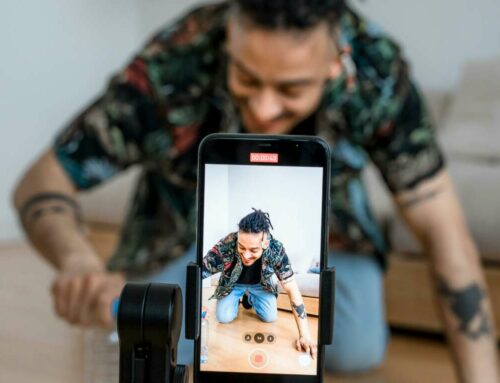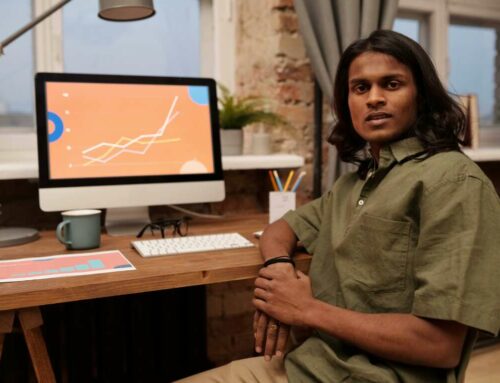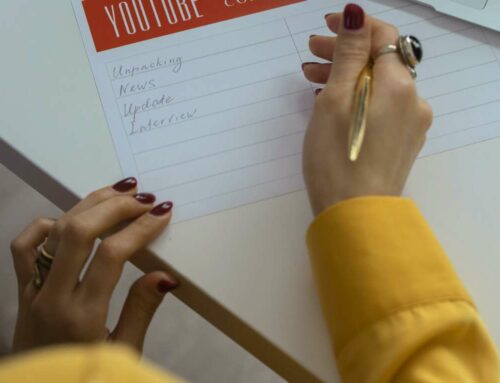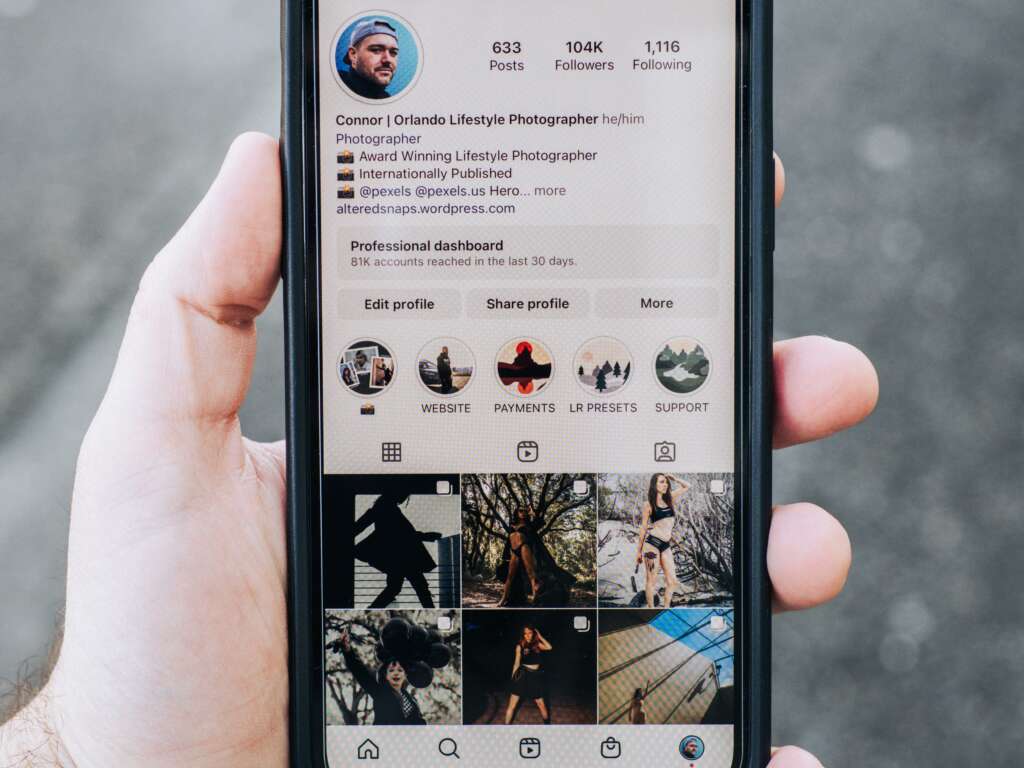
How to Customize Facebook Page Templates for Business Branding
Customizing your Facebook page templates is essential for establishing a strong business brand presence on social media. Facebook provides various templates tailored to meet the needs of different businesses, allowing you to streamline your profile and enhance user engagement. This post outlines the key steps to effectively customize these templates to align with your branding goals.
Choosing the Right Template
Facebook offers several page templates based on your business type, including Business, Shopping, Services, and Venue. To choose the right one, navigate to your Page Settings and select the “Templates and Tabs” option. Select a template that best reflects your business objectives and audience needs. For instance, if you run an e-commerce store, opt for the Shopping template to showcase products more effectively.
Customizing Page Tabs
Once you’ve selected an appropriate template, the next step is to customize the page tabs. You can rearrange tabs based on your priorities, enabling visitors to easily access crucial information. To do this:
- Go to the “Templates and Tabs” section under Page Settings.
- Click on “Settings” next to the tab you want to rearrange.
- Drag the tabs to your desired order.
For detailed guidance, refer to the official Facebook Business Help Center.
Branding Elements Integration
Your Facebook page should visually represent your brand. Ensure that you add your logo and a compelling cover photo that aligns with your brand’s identity. Utilize the “Edit” option in the page header to upload high-resolution images that reflect your brand colors and messaging. Incorporating these elements helps create a cohesive look and feel that reinforces your brand in the minds of visitors.
Utilizing Call-to-Action Buttons
Incorporate a strong Call-to-Action (CTA) button prominently on your page. Facebook allows you to set various CTAs such as “Shop Now,” “Contact Us,” or “Sign Up,” depending on your business goals. Configure this button by clicking on the “+ Add Button” option below your cover photo. A well-placed CTA encourages user interactions, driving traffic to your website or generating leads.
For further information on optimizing your Facebook page, consult the Social Media Examiner, which provides comprehensive tips and social media strategies.