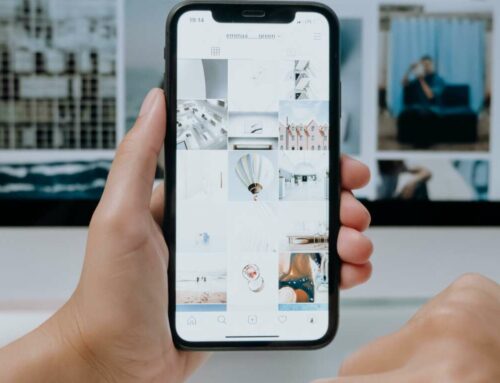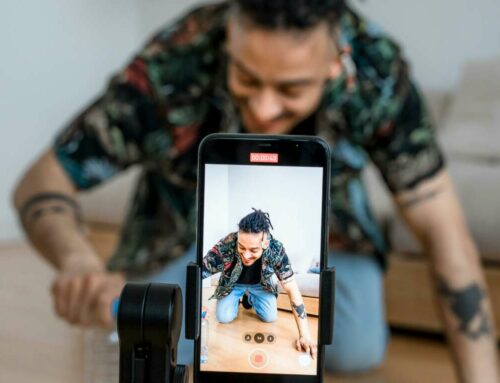How to Design Visually Appealing LinkedIn Cover Photos Quickly
Creating a standout LinkedIn cover photo is essential for making a strong first impression. A well-designed cover photo not only enhances your professional profile but also communicates your personal brand. Here’s how to design visually appealing LinkedIn cover photos quickly and effectively.
1. Choose the Right Dimensions
To start, it’s important to know the ideal dimensions for LinkedIn cover photos. The recommended size is 1584 x 396 pixels to ensure that your image appears clear and crisp across devices. You can use free online tools like Canva or Adobe Express to create images that fit these specifications.
2. Use High-Quality Images
Utilizing high-resolution images is critical in maintaining professionalism. Avoid pixelated or blurry images by sourcing visuals from stock photo websites like Unsplash or Pexels. These sites offer a plethora of high-quality images that are free for commercial use, allowing you to personalize your profile without sacrificing quality.
3. Incorporate Your Personal Brand
Your LinkedIn cover photo should reflect your personal brand and professional identity. Consider including your brand colors or logo, as this adds a professional touch. Tools like Color Hunt can help you find color palettes that resonate with your brand. Additionally, integrating text with your core message can help convey your professional focus, whether it’s your skills, services, or passions.
4. Simplify and Focus on Clarity
When designing your cover photo, less is often more. Aim for a clean and uncluttered design that makes your profile easy to read and navigate. Use contrasting colors to highlight important elements and ensure that your text stands out. Remember to regularly review the LinkedIn Help Center for any updates on image requirements and guidelines that may affect your design choices.
5. Test and Optimize
After creating your cover photo, it’s essential to test how it looks on various devices, such as desktops and mobile phones. Make sure that key elements are visible and legible across different screen sizes. Utilize Google’s Mobile-Friendly Test to ensure your cover photo appears correctly on mobile devices.