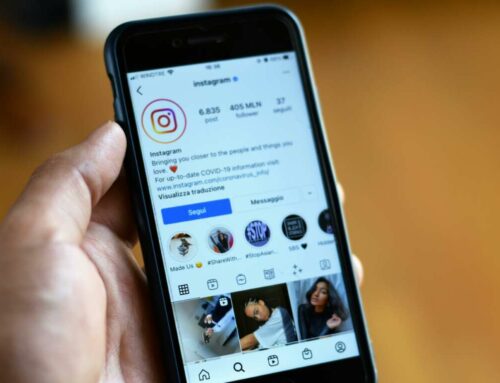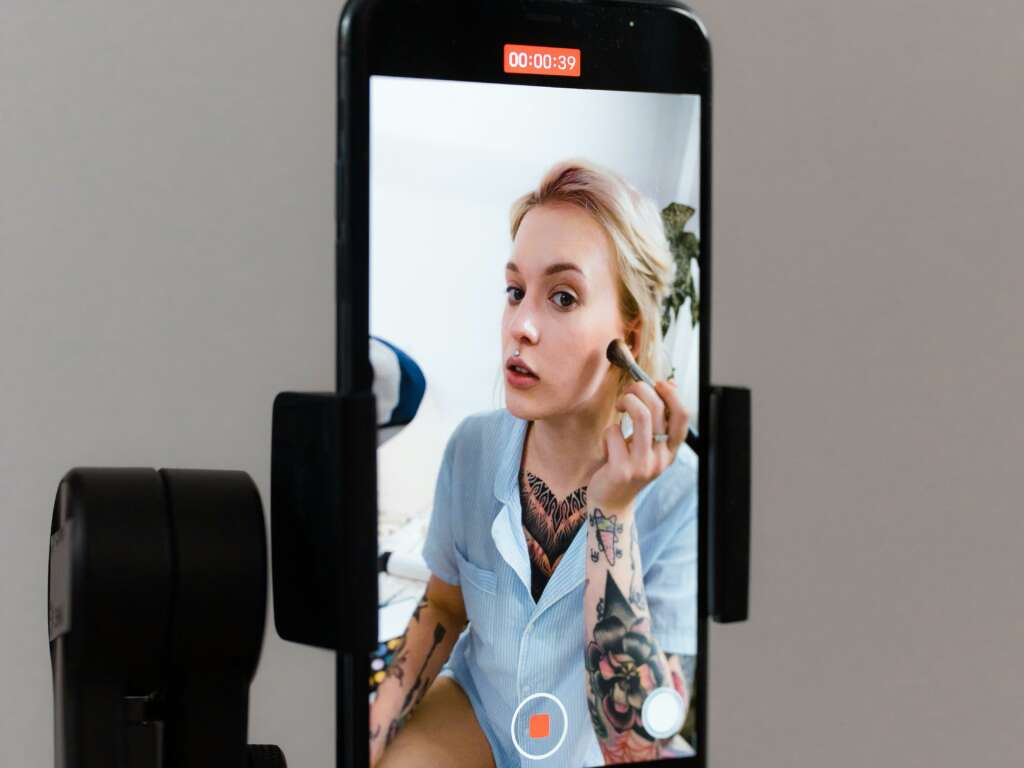
How to Remove Background Noise from Facebook Live Videos
Removing background noise from your Facebook Live videos can significantly enhance the viewer experience. Whether you’re hosting a live event, conducting an interview, or streaming gameplay, clear audio is critical. Here are effective strategies to minimize background noise during your broadcasts.
1. Use Quality Microphones
Investing in a good quality microphone is one of the best ways to reduce background noise. Directional microphones pick up sound from specific directions, which helps in isolating your voice from surrounding noise. For more information on different types of microphones and their benefits, check out this Thomann guide.
2. Implement Noise Reduction Software
Using noise reduction software can drastically improve your audio quality. Programs such as Audacity or Adobe Audition offer features that allow you to filter out unwanted sounds. Here’s how to use Audacity for this purpose:
- Record your audio clip.
- Select a portion of the audio where only background noise is present.
- Go to Effect > Noiser Removal and click on Get Noise Profile.
- Select the entire audio track, go back to Effect > Noiser Removal, and adjust the settings to your preference.
For a detailed guide on using Audacity, visit Audacity Documentation.
3. Optimize Your Recording Environment
Creating a conducive recording environment can dramatically reduce background noise. Here are some tips:
- Choose a quiet location away from traffic or loud appliances.
- Use soft furnishings like curtains and carpets to absorb sound.
- Consider using soundproofing materials if you’re recording regularly.
To learn more about optimizing your recording space, refer to this resource on MusicTech.
4. Utilize Facebook Live Features
Facebook Live also offers built-in features that can help improve audio quality. Make sure to test your audio settings before going live. Additionally, consider using the “audio” option under settings to adjust levels while streaming. For further tips on using Facebook Live effectively, check Facebook Business Help.