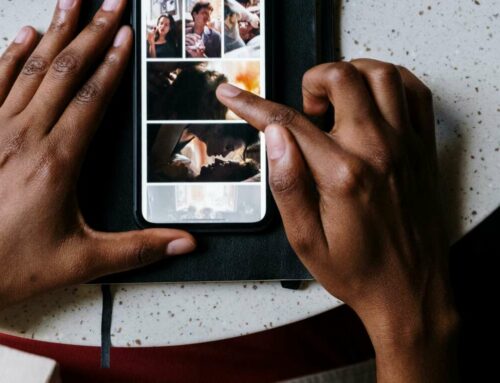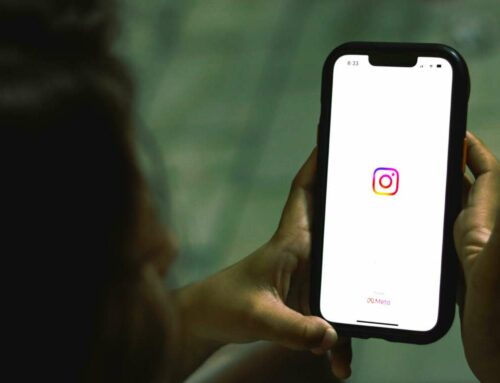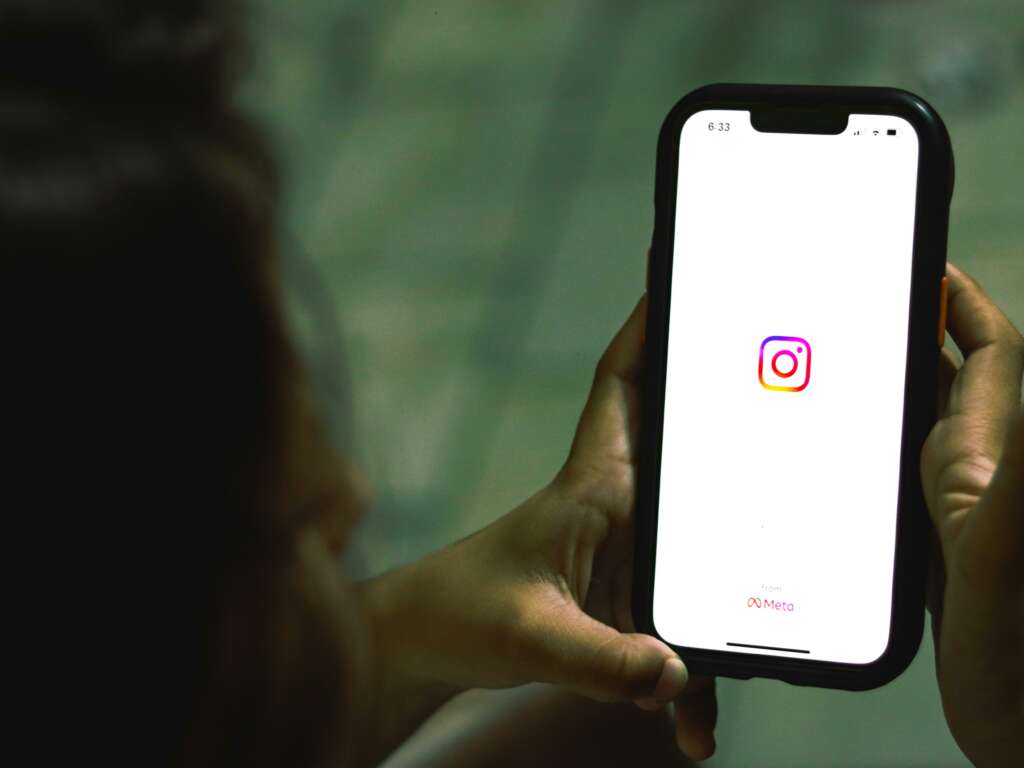
How to Use Canva for Designing Instagram Posts Effortlessly
Creating eye-catching Instagram posts can seem daunting, but with Canva, you have a powerful design tool at your fingertips. This user-friendly platform allows users of all skill levels to produce stunning visuals without the need for advanced graphic design knowledge. Here’s how you can leverage Canva for your Instagram content creation seamlessly.
Getting Started with Canva
First, visit the Canva website and sign up for a free account if you haven’t already. Once logged in, navigate to the search bar and type “Instagram Post” to access a variety of pre-designed templates tailored specifically for this platform. These templates help you kickstart your design process with a professional look in just a few clicks.
Customizing Your Design
After selecting a template, you can easily customize it by clicking on different elements. Here’s what you can do:
- Change Text: Click on any text box to modify the wording, font style, size, and color.
- Add Images: Upload your own images or choose from Canva’s extensive library of stock photos and graphics. Just drag and drop them into the design.
- Incorporate Branding: To make your posts more recognizable, upload your brand’s logo and use your brand colors consistently throughout your designs.
Using Canva’s Design Tools
Canva offers a range of design tools that help enhance your Instagram posts:
- Elements: You can add shapes, lines, and stickers to your design to make it more engaging.
- Filters and Effects: Apply photo filters or enhance your images with effects to create a unique look.
- Collaboration: If you’re working with a team, Canva allows for real-time collaboration, making it easier to gather feedback and make adjustments as needed.
Exporting and Sharing Your Designs
Once you are satisfied with your design, exporting is very straightforward. Click on the download button in the top right corner, select your preferred format (PNG is recommended for Instagram), and download your post. Now you’re ready to upload it to your Instagram profile! For tips on optimizing your posts for engagement, check out Hootsuite’s Instagram Marketing Tips.
With these simple steps, you can effortlessly create stunning Instagram posts using Canva, allowing your creativity to shine and engage your audience effectively.