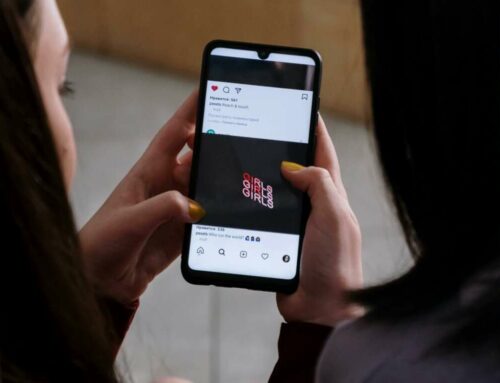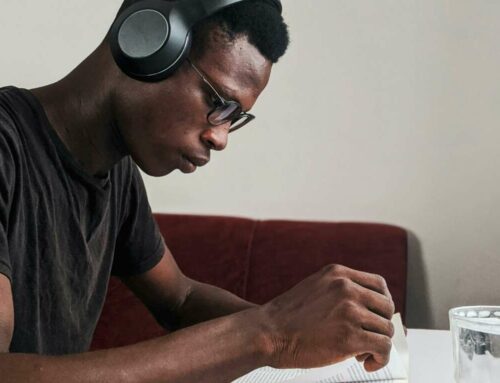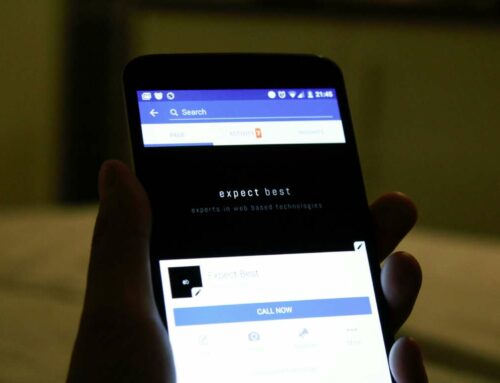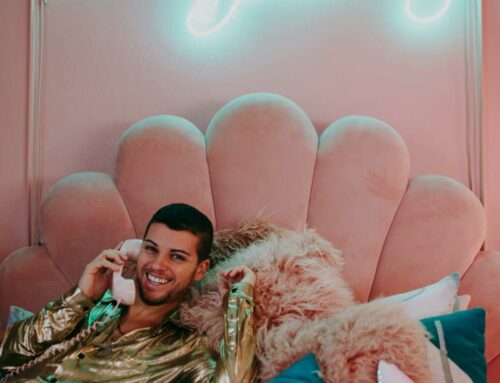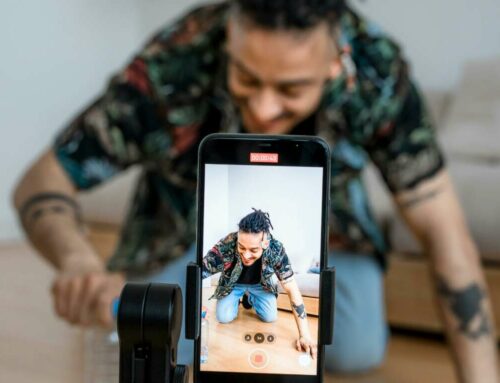How to Delete a Comment on Instagram
If you’re looking to delete a comment on Instagram, whether it’s your own or someone else’s, the process is straightforward. Here’s a step-by-step guide to help you easily manage comments on your posts.
Deleting Your Own Comment
To remove a comment you’ve made on someone else’s post, follow these steps:
- Open the Instagram app on your device.
- Navigate to the post where you commented.
- Tap on the comment icon below the post.
- Find your comment in the list.
- Swipe left (iOS) or tap and hold (Android) the comment you want to delete.
- Tap the trash can icon that appears, and confirm by selecting Delete.
For more detailed instructions, you can visit the official Instagram Help Center.
Deleting Comments on Your Posts
If you want to delete comments made by others on your posts, here’s how:
- Open the Instagram app and go to your profile.
- Select the post containing the comment you wish to delete.
- Tap on the comment icon to view all comments.
- Find the specific comment and swipe left (iOS) or tap and hold (Android).
- Tap the trash can icon next to the comment, and confirm by selecting Delete.
For additional tips on managing comments, you can check out this helpful article from Social Media Examiner.
What to Do If You Can’t Delete a Comment
In some cases, you may not be able to delete a comment. This could happen if:
- The comment is older than a certain duration.
- You’re not the owner of the comment.
- The comment is on a private profile that has locked settings.
If you find yourself in this situation, consider reporting the comment to Instagram or adjusting your profile’s privacy settings. Learn more about commenting policies on the Instagram Community Guidelines.